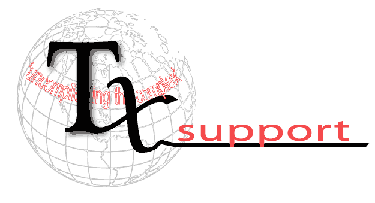| Speed Up Web Access With a HOSTS File |
There's another way to speed up DNS -- by creating or editing a local
HOSTS file on your own PC that contains URLs (also called hostnames) and
their corresponding IP addresses. Windows will first look there to see
whether there's an entry for the hostname, and if it finds it, it will
resolve the address itself. That way, you won't have to go out to a DNS
server and wait for the response before visiting a Web site. Open the HOSTS file in Notepad and enter the IP addresses and hostnames
of your commonly visited Web sites, like this: Each entry in the file should be on one line. The IP address should be in the first column, and the corresponding hostname in the next column. At least one space should separate the two columns. When you're finished editing the file, save it to its existing location. Make sure to check your HOSTS file regularly and keep it up-to-date, or else you might deny yourself access to certain Web sites. For example, if www.computerworld.com were to change its IP address but your HOSTS file kept the old, incorrect address, your browser would not be able to find the site. 
|
Archives