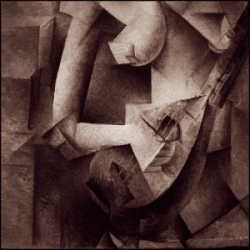| Technology, Ain't It Grand? |
| Technology wastes so much of our time. Here are some tips on how to get revenge on a technological world. The designers of some elevators include a hidden feature that is very handy if you're in a hurry or it's a busy time in the building (like check-out time in a hotel). While some elevators require a key, others can be put into "Express" mode by pressing the "Door Close" and "Floor" buttons at the same time. This sweeps the car to the floor of your choice and avoids stops at any other floor.  Most elevators have the option for this to work, but on some of them the option is turned off by whoever runs them. This is a rather fun hack, so the next time you are on an elevator, give it a try, you have nothing to lose. Next: How To Change A Southwest Airlines Boarding Pass From a "C" or "B" to an "A"! Note to self: Tell airlines that HTML based print-at-home boarding passes are a bad idea. The info below is very innocuous, but if you think about other things that could be done..... If you fly Southwest, you know that being a B or C is undesirable. If you print your boarding passes, you never have to be in that group again. 1) Use Firefox (IE cannot correctly save the web page). 2) When viewing your boarding pass, click "File" then "Save Page As". You want the "Save as Type" to be "Web Page, Complete". 3) Save this graphic: http://www.southwest.com/images/boardingA.gif somewhere on your hard drive. 4) Use any HTML editor to change the "B" or "C" graphic on your saved boarding pass to the "A" graphic that you saved.  You now have an A boarding pass. I'm told that this works perfectly, and that the A, B, or C is not embedded or associated in any way with the barcode on the side. My informant says to watch the screen attached to the boarding pass scanner the next time you are boarding on Southwest. He says it just turns green and says "Valid Boarding Pass" - nothing about boarding group. 
|
Archives